Comment optimiser votre réunion en ligne sous Windows
Comme vous lavez peut-être entendu, ezTalks est orienté client et vise à fournir des solutions de visioconférence sur mesure et des services complets aux clients. Mais savoir comment organiser des réunions en ligne ezTalks nest pas suffisant, par conséquent, je vais vous expliquer plusieurs paramètres utiles dezTalks qui aident à mieux régler votre visioconférence en 3 parties.
Tout dabord, connectez-vous à ezTalks et accédez à linterface principale de la salle de réunion. Jetez un œil à la barre latérale sur la gauche, vous trouverez les sections Participants, Chat de réunion et Enregistrement 3 comme sur limage ci-dessous.
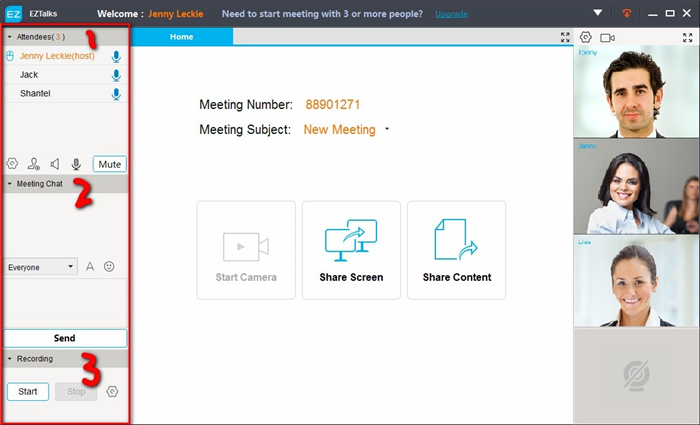
Partie 1: Gestion des participants
◆ Déplacez la souris sur le nom du participant et vous obtiendrez les 3 paramètres suivants.
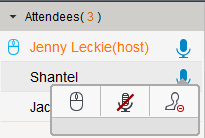
-- makes the attendee presenter.
makes the attendee presenter.
-- cancels the attendee’s speaking right.
cancels the attendee’s speaking right.
-- kicks out the attendee from the meeting.
kicks out the attendee from the meeting.
◆ Meeting Control: Click icon and you’ll get another 3 settings.
icon and you’ll get another 3 settings.
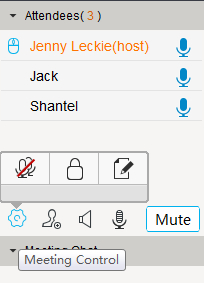
--Mute All. Click would mute the whole virtual meeting room. In that case, all attendees hear nothing.
would mute the whole virtual meeting room. In that case, all attendees hear nothing.
--Lock Meeting. Click would lock the meeting which guarantees the meeting won’t be disturbed and ensures the security of the meeting information. And you’ll get a notification as below if someone tries to join the meeting in progress.
would lock the meeting which guarantees the meeting won’t be disturbed and ensures the security of the meeting information. And you’ll get a notification as below if someone tries to join the meeting in progress.
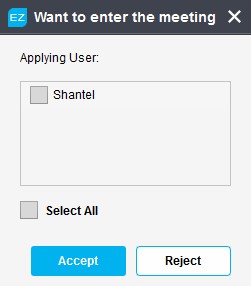
You can Accept or Reject depending on your needs and click will unlock the meeting. In short, this setting makes it hard for people to freely join the meeting in progress.
will unlock the meeting. In short, this setting makes it hard for people to freely join the meeting in progress.
--Allow Whiteboard Mark. Click allows all attendees to annotate on the whiteboard which is privileged to the host only.
allows all attendees to annotate on the whiteboard which is privileged to the host only.
◆ Invite Attendees: Click icon to invite attendees while the online meeting is on.
icon to invite attendees while the online meeting is on.
Ensuite, une fenêtre apparaîtra vous permettant denvoyer rapidement une invitation par e-mail à vos amis (si vous avez géré ezTalks contacts avant).
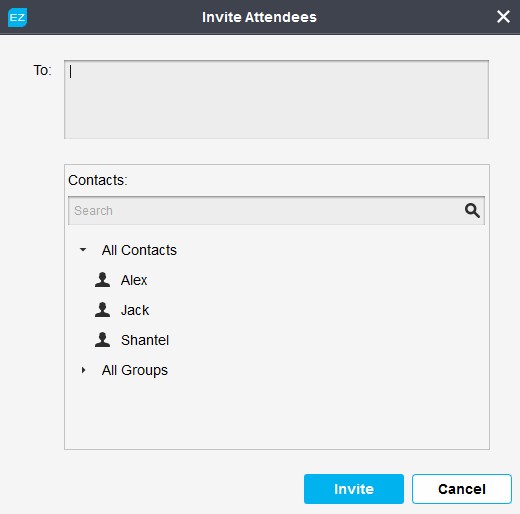
◆ Volume Control: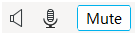 These 3 icons are used to alter the virtual meeting room to the best effect.
These 3 icons are used to alter the virtual meeting room to the best effect.
-- allows you to mute or adjust the volume of your headphone/loudspeaker.
allows you to mute or adjust the volume of your headphone/loudspeaker.
-- allows you to mute or adjust the volume of your microphone.
allows you to mute or adjust the volume of your microphone.
-- cancels your speaking right that other attendees can’t hear you but they can still hear each other.
cancels your speaking right that other attendees can’t hear you but they can still hear each other.
Partie 2: Chat de réunion en temps réel
Dans la section, vous pouvez envoyer des messages instantanés à dautres participants. Cliquez sur licône déroulante que vous pouvez choisir pour envoyer des messages en temps réel à tout le monde ou à un participant spécifique.
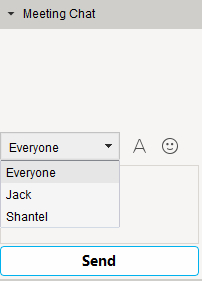
En outre, vous pouvez définir la police selon votre propre style et envoyer également des émotions intéressantes aux autres participants.
Partie 3: enregistrement de la réunion
Cette section vous permet denregistrer une réunion en ligne en audio uniquement ou à la fois audio et vidéo pour une utilisation future. Vous pouvez consulter comment enregistrer une réunion en ligne pour plus de détails.
